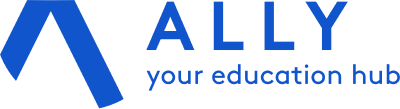Step by step instructions to config your office on Sellead
Go to Admin on the left site of the screen and choose Manage Office.
Pick on Office if you have more than one location, click to edit on the engine in action. ![]()
Step 1 – Data
- Enter your data. Office Name, Address, Phones
**What´s the default quote description? This information goes on the bottom of every quote created inside the system. It includes pictures, links or just simple text
- Upload your logo
Watch the video – https://www.youtube.com/watch?v=1orgyNnB2RY&feature=youtu.be
Step 2 – Currencies
The main currency of an Office needs to be defined when you create the Office. On this tab you should only add any other currency if you need to convert values.
- Create the rule and add to the system
**On the day to day basis, you don´t need to come back here to update those values, we have created a shortcut on the top right side of the screen. To update values click on the image. ![]()
- If you change a value here, remember to save it and check the boxes of every office this new value should apply, if necessary

- You can also import currencies from one office to another

Watch the video – https://www.youtube.com/watch?v=1d0VlrNDfcU&feature=youtu.be
Step 3 – Financial
- Add your bank accounts.
**For Brazilians Agencies, you can create ´boletos´ from within the system. Click yes on the configuration and add your information.
- IOF (Brazilian tax) is optional. If you add any information here it will show up on the quote.
- CNPJ (Brazilian Agencies) is compulsory if you are going to issue ´boletos´
- ABN (Australian Agencies) is compulsory if you are going to issue invoices.
Watch the video – https://www.youtube.com/watch?v=srxzMGiHMWs&feature=youtu.be
Step 4 – Quote Preferences
You should upload 2 images. One Header Banner and one Footer Banner

- Select Header Background Color and Header Text Color
- Copy and paste your social media links
Quote Preferences (Default)
- Define which school should Sellead suggest, based on selected country or city
- Define which school should Sellead suggest when selecting one city. This tool is mostly used when you would like to force a consultant to sell a specific school
- Set the default quote duration. It is going to appear on the quote, informing the lead about its due date
Step 5 – Contracts
Streamline the completion of your contracts
- Configure the template agreement using the special variables on the side.
- Enter into the student profile and click on Generate Contract.
- Before generating the contract the system will let you edit it with additional informations.
- Done. download your completed contract automatically inside the lead´s profile.
Watch the video – https://www.youtube.com/watch?v=S9D2tDYBA6g&feature=youtu.be